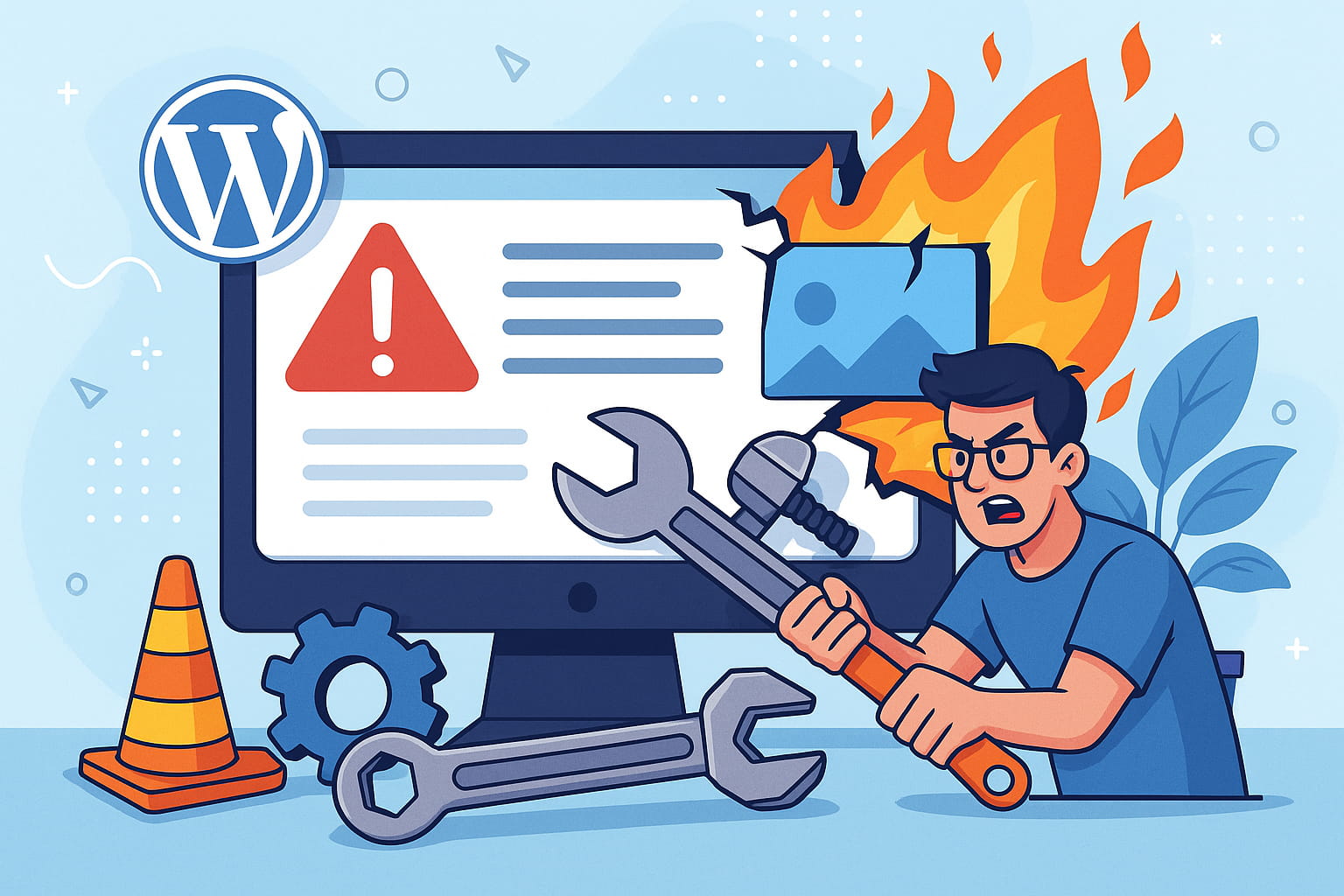WordPress powers over 43% of all websites on the internet, making it the most popular content management system in the world. While this popularity stems from its flexibility and ease of use, WordPress sites can be surprisingly fragile when not properly maintained. Understanding what commonly breaks a WordPress site and implementing preventive measures can save you countless hours of troubleshooting, emergency fixes, and potential revenue loss.
The reality is that most WordPress failures are entirely preventable. Whether you’re a seasoned developer or a business owner managing your first website, knowing these common pitfalls and their solutions will help you maintain a stable, secure, and high-performing WordPress site.
1. Plugin Conflicts: The Silent Site Killers
Plugin conflicts represent one of the most frequent causes of WordPress site failures. With over 60,000 plugins available in the official repository alone, the potential for conflicts is enormous. These conflicts occur when two or more plugins attempt to modify the same functionality or when poorly coded plugins interfere with WordPress core functions.
The symptoms of plugin conflicts can range from subtle functionality issues to complete site crashes. You might notice features suddenly stopping work, pages loading slowly, or in worst cases, the dreaded “white screen of death” that renders your entire site inaccessible.
Prevention strategies include:
Always test plugin updates and new installations on a staging environment before deploying to your live site. This practice alone can prevent 80% of plugin-related issues. Regularly audit your installed plugins and deactivate any that aren’t actively being used. Even inactive plugins can sometimes cause conflicts or security vulnerabilities.
When selecting plugins, choose those with regular updates, good support records, and compatibility with your WordPress version. Avoid plugins that haven’t been updated in over a year, as they’re more likely to cause conflicts with newer WordPress versions or other plugins.
2. Theme Updates Gone Wrong: Losing Your Customizations
Theme updates can be a double-edged sword. While they bring important security fixes and new features, they can also completely wipe out your customizations if not handled properly. This is particularly problematic for sites with extensive custom styling or functionality modifications.
The most common mistake is directly editing theme files without creating a child theme. When the parent theme updates, all customizations are lost, potentially breaking your site’s appearance and functionality. WordPress.org reports that over 60% of theme-related issues stem from direct parent theme modifications.
Best practices for theme management:
Always create a child theme before making any customizations. A child theme inherits all functionality from the parent theme while preserving your modifications during updates. This simple step can prevent hours of reconstruction work after theme updates.
Before updating any theme, create a complete backup of your site and test the update on a staging environment. Document all customizations you’ve made, including custom CSS, template modifications, and functionality changes. This documentation becomes invaluable if something goes wrong during the update process.
3. PHP Version Mismatches: The Foundation Matters
PHP is the programming language that powers WordPress, and version compatibility is crucial for site stability. As of 2025, WordPress recommends PHP 8.1 or higher for optimal performance and security. However, many sites still run on outdated PHP versions, creating compatibility issues and security vulnerabilities.
Running an outdated PHP version can cause various problems, from deprecated function warnings to complete site failures. Conversely, updating to a PHP version that’s too new for your plugins or theme can also break functionality.
Managing PHP versions effectively:
Check your current PHP version through your hosting control panel or by contacting your hosting provider. Before upgrading PHP, test your site on a staging environment with the new version to identify any compatibility issues. Most quality hosting providers offer easy PHP version switching with rollback capabilities.
Keep track of your plugins’ and theme’s PHP compatibility requirements. Many developers now specify minimum PHP versions in their documentation. Plan PHP updates during low-traffic periods and always have a backup ready for quick restoration if needed.
4. Manual File Edits: When Good Intentions Go Wrong
Direct editing of WordPress core files, particularly wp-config.php and functions.php, is a common cause of site crashes. Even experienced developers can make syntax errors that bring down entire sites. A single missing semicolon or misplaced bracket can result in a fatal PHP error.
The wp-config.php file contains crucial database and security settings, while functions.php controls theme functionality. Errors in these files often result in complete site inaccessibility, requiring FTP access or hosting panel file management to fix.
Safe file editing practices:
Always create backups before editing any core files. Use professional code editors with syntax highlighting and error checking rather than basic text editors. Tools like Visual Studio Code or Sublime Text can catch syntax errors before they crash your site.
Consider using version control systems like Git to track changes and enable easy rollbacks. For complex modifications, implement changes on a staging site first and thoroughly test all functionality before pushing to production.
5. Database Corruption: The Hidden Threat
WordPress databases can become corrupted through various means, including improper plugin uninstallations, failed migrations, server crashes, or storage space issues. Database corruption often manifests as missing content, broken functionality, or complete site failures.
Studies show that database-related issues account for approximately 30% of WordPress site failures. The problem is often silent until it becomes critical, making regular monitoring essential.
Database protection strategies:
Implement automated daily backups with verified restoration capabilities. Use reputable backup plugins like UpdraftPlus or BackWPup that can handle database backups reliably. Test your backups monthly by restoring them to a staging environment.
When migrating sites or uninstalling plugins, follow proper procedures to avoid database corruption. Some plugins create database tables that need manual cleanup after removal. Consider using database optimization plugins to clean up unnecessary data and maintain database health.
6. Permissions & Ownership Issues: The Security Balancing Act
File and folder permissions control who can read, write, and execute files on your server. Incorrect permissions can either lock you out of your site or expose sensitive data to unauthorized access. WordPress requires specific permission settings to function properly while maintaining security.
The recommended permissions are 755 for directories and 644 for files, with wp-config.php set to 600 for additional security. However, some hosting environments may require different settings.
Managing permissions correctly:
Learn to use FTP or SSH to check and modify file permissions. Many hosting providers offer file managers with permission controls. Never set permissions to 777 unless absolutely necessary and for temporary troubleshooting only.
If you’re unsure about permissions, contact your hosting provider for guidance. They can often identify and fix permission issues quickly, as they’re familiar with their server configurations.
7. Poor Hosting Environment: The Foundation of Performance
Your hosting environment significantly impacts your WordPress site’s stability and performance. Cheap shared hosting often lacks the resources, security measures, and support needed for reliable WordPress operation. Research indicates that hosting-related issues cause 40% of website downtime.
Shared hosting environments can suffer from resource limitations, where other sites on the same server impact your site’s performance. Additionally, generic hosting configurations may not be optimized for WordPress’s specific requirements.
Choosing the right hosting solution:
Invest in managed WordPress hosting from providers like WP Engine, Kinsta, or SiteGround. These services offer WordPress-specific optimizations, automatic updates, and expert support.
Look for hosting providers that offer staging environments, automatic backups, and robust security measures. Consider your site’s traffic patterns and resource needs when selecting hosting plans. It’s often worth paying more for reliable hosting than dealing with frequent downtime and performance issues.
8. Auto-Update Failures: The Silent Disruption
WordPress’s automatic update feature is designed to keep your site secure and current, but failed auto-updates can leave your site in a broken state. These failures often happen silently, with no immediate notification that something went wrong.
Auto-update failures can occur due to insufficient server resources, file permission issues, or conflicts with other plugins. The result is often a partially updated site that may appear to work but has underlying functionality problems.
Managing automatic updates safely:
Use update management plugins like Easy Updates Manager to control which components update automatically. Configure your site to send email notifications about update successes and failures.
Monitor your site’s update logs regularly and implement automated monitoring tools that alert you to issues immediately. Consider using services like ManageWP or MainWP for centralized update management across multiple sites.
Additional Prevention Strategies
Beyond addressing these common failure points, implement comprehensive site monitoring using tools like Uptime Robot or Pingdom. These services can alert you to issues before they impact your users significantly.
Establish regular maintenance routines including weekly security scans, monthly performance audits, and quarterly comprehensive site reviews. Document all changes and maintain an emergency response plan for quick issue resolution.
Create and maintain detailed documentation of your site’s configuration, including active plugins, theme customizations, and any special server configurations. This documentation becomes invaluable during troubleshooting or when working with support teams.
Conclusion
Most WordPress site failures are preventable with proper planning, regular maintenance, and proactive monitoring. By understanding these common failure points and implementing the prevention strategies outlined above, you can maintain a stable, secure, and high-performing WordPress site that serves your users reliably.
The key to WordPress site stability lies in treating it as a living system that requires regular attention and care. With staging environments for testing, regular backups for security, comprehensive monitoring for early issue detection, and a solid hosting foundation, your WordPress site can remain online, fast, and reliable for years to come.
Remember that prevention is always more cost-effective than emergency repairs. Investing time in proper WordPress maintenance and following best practices will save you countless hours of troubleshooting and potential revenue loss from site downtime. Your users will thank you for the consistent, reliable experience, and you’ll sleep better knowing your site is protected against the most common failure scenarios.